In Flotas control, the "Recover Username " functionality allows users to retrieve their username if they have forgotten it. This guide will walk you through the steps necessary to recover your username securely and efficiently.
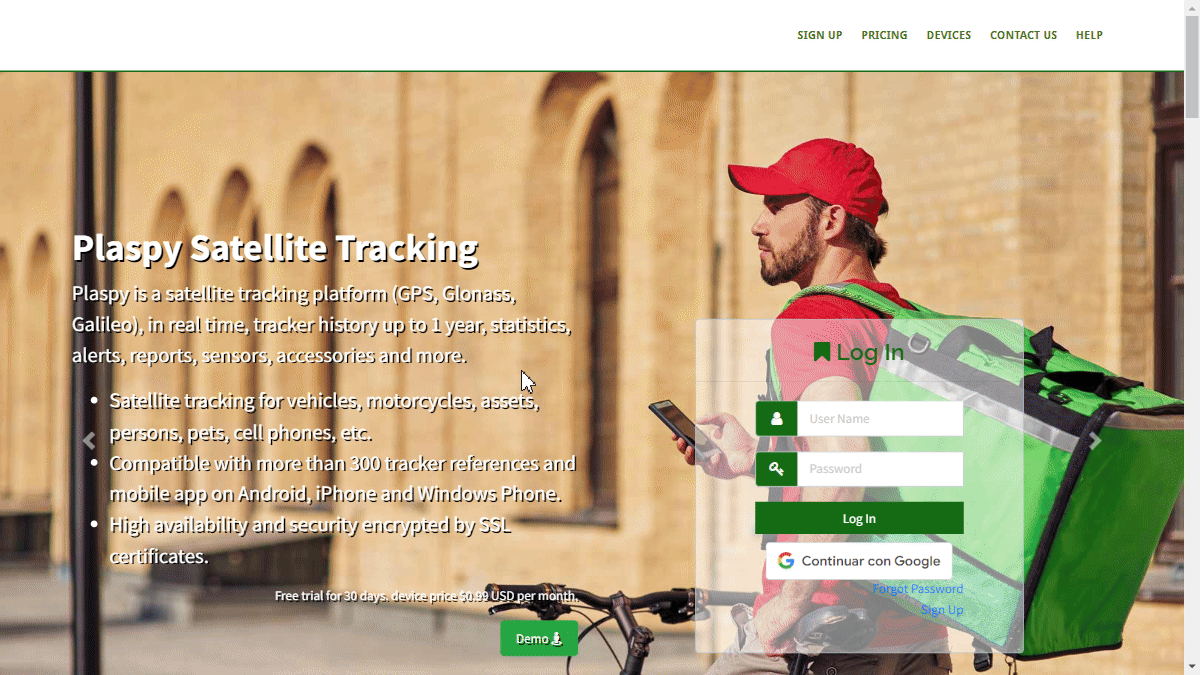
Introduction
To access the username recovery option, follow these steps:
- Open your web browser and go to the main Flotas control page.
- Click on the "Forgot your username? " link located below the login field.
- You will be redirected to the username recovery page.
Field Descriptions
- Device Identifier or IMEI: Enter the identifier, IMEI, or serial number of any device registered to your Flotas control account.
- Mobile Phone Number: Enter the mobile phone number registered to your Flotas control account.
- I'm not a robot: Check the box to complete the reCAPTCHA, confirming you are not a robot.
Step-by-Step Instructions
-
Select Recovery Method: On the username recovery page, choose the method you prefer to recover your username: "Device Identifier or IMEI" or "Mobile Phone Number".
-
Enter Information:
- If you selected "Device Identifier or IMEI", enter the identifier, IMEI, or serial number of any device registered to your account in the corresponding field.
- If you selected "Mobile Phone Number", enter your registered mobile phone number in the corresponding field.
-
Complete reCAPTCHA: Check the "I'm not a robot" box. This may require you to complete a short visual challenge to verify your identity.
-
Click on Recover: Once you have entered the required information and completed the reCAPTCHA, click the "Recover" button.
-
Display Username on Screen: Your registered email address and username will be displayed on the screen once the information is completed.
-
Email Verification: Additionally, Flotas control will send an email to the registered address with your username and the registered email address. Check your inbox (and spam folder, if necessary) to find the email with your username and registered email address.
-
Retrieve Username: You will now be able to see your username on the screen and also in the email sent to you. Use this username to log in to your Flotas control account.
Validations and Restrictions
- Registered Information: Ensure you correctly enter the device identifier, IMEI, serial number, or registered mobile phone number in your Flotas control account. Otherwise, the information will not be displayed and you will not receive the recovery email.
- Security of the Process: The reCAPTCHA ensures the process is completed by a human and not a bot.
- Email Verification: The recovery email may have a limited validity period. Make sure to use the information provided as soon as possible.
Frequently Asked Questions
What should I do if my username does not appear on the screen or I do not receive the recovery email?
- Check your spam or junk mail folder.
- Ensure the information entered is correctly registered with your Flotas control account.
- If you still do not receive the email, try repeating the process or contact Flotas control support.
How can I ensure my contact information is up-to-date in Flotas control?
- Log in to your Flotas control account and verify that your contact information (email and mobile phone number) is correct and up-to-date.
- If necessary, update your information to avoid future issues when recovering your username or resetting your password.
By following these steps, you can recover your username securely and quickly, ensuring your Flotas control account remains accessible.
- Welcome to Flotas control help
- Map
- Viewing a Device's Route History
- Device Control Panel
- Detailed Device Information
- Buttons on the Map
- Details
- Trip Statistics
- Device Menu
- GeoFences
- Bulk Alert Editing
- Enable map notifications
- Mileage Calculation
- Atributes
- Devices
- Marker Icon
- Information
- Sensors
- Reassign Digital Sensors
- Commands
- Alerts
- Types
- Configuration
- Reminders
- Limits
- History
- Setting Up a New Tracker
- Solution for Identifier Already in Use by Another Account
- Device Issues
- Email alerts sending limits
- Reports
- New Report
- My Account
- Password Change
- Email Notifications
- Telegram Accounts
- Update Mobile Phone Number
- Primary Email
- Alternative Email
- Activate Two-Factor Authentication (2FA)
- Access Log
- Password Recovery
- Recover Username
- Delete Your Account
- Statistics
- Activity Summary
- Groups
- Users
- Share Access
- Developers
- Enable the API
- Rest API
- Authentication
- Devices API
- GET /api/devices
- GET /api/devices/{deviceId}
- GET /api/devices/{deviceId}/lastLocation
- POST /api/devices/{deviceId}/locations
- POST /api/devices/{deviceId}/alerts
- Groups API
- GET /api/groups
- POST /api/groups
- GET /api/groups/{groupId}
- PUT /api/groups/{groupId}
- PATCH /api/groups/{groupId}
- DELETE /api/groups/{groupId}
- Users API
- GET /api/users
- POST /api/users
- GET /api/users/countries
- GET /api/users/timeZones
- GET /api/users/{userId}
- PUT /api/users/{userId}
- PATCH /api/users/{userId}
- DELETE /api/users/{userId}