To maintain the security of your Flotas control account, it is important to regularly change your password. Flotas control allows you to update your password directly from your user profile. Make sure to follow security policies when creating a new password.
You can access the password change option from the "Account " section in the user menu. Once there, select "Change Password ."
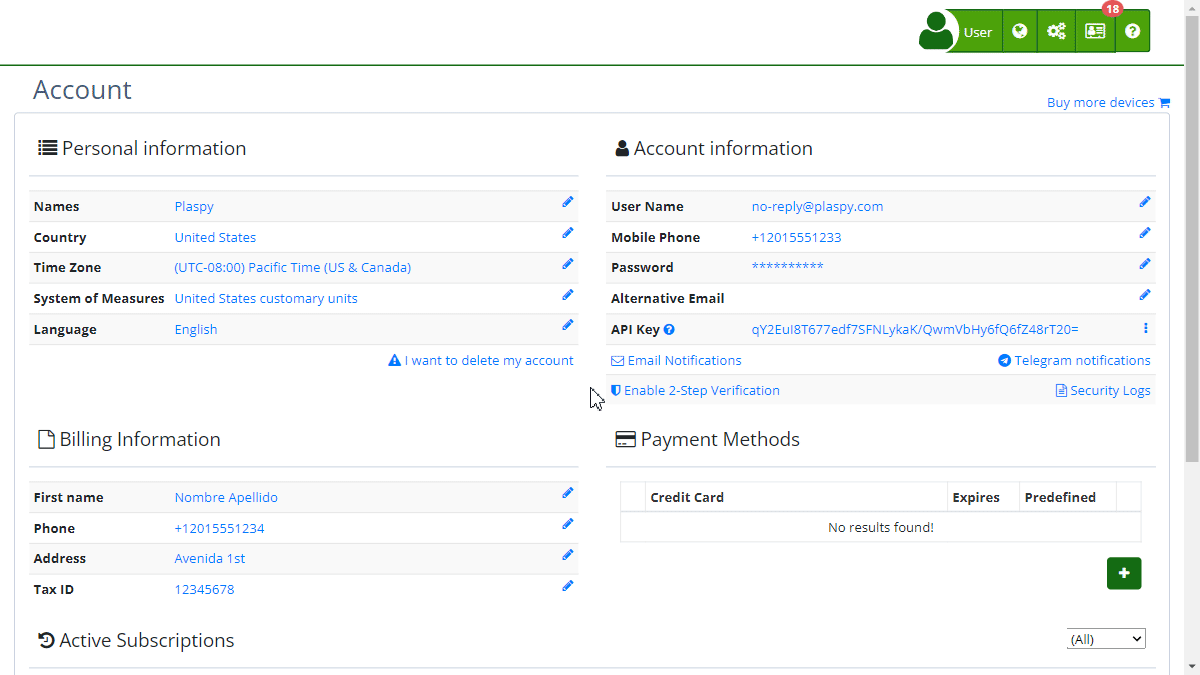
New Password Requirements
- 1 lowercase letter: Must include at least one lowercase letter (a-z).
- 1 uppercase letter: Must include at least one uppercase letter (A-Z).
- 1 number: Must contain at least one number (0-9).
- 8 characters: The minimum length of the password must be 8 characters.
Fields
- New password: Enter your new password ensuring it meets the mentioned requirements.
- Confirm new password: Re-enter the new password to confirm it.
Step-by-Step Instructions
- Access the "Account" section: In the user menu, select "Account ."
- Select "Change Password": Within your account information, find and select the option to change the password .
- Enter the new password: Ensure the new password meets all security requirements.
- Confirm the new password: Re-enter the new password in the confirmation field.
- Save changes: Click the "Change" button to save your new password.
Validations and Restrictions
- The new password must meet all mentioned security requirements.
- Both passwords (the new one and its confirmation) must match.
- If any validation fails, an error message will be displayed indicating which requirements were not met.
Frequently Asked Questions
- Why is it important to change my password regularly? Changing your password regularly helps protect your account from unauthorized access and potential security breaches.
- What do I do if I forget my new password? If you forget your new password, you can reset it using the password recovery option on the Flotas control login page.
- Can I use a password that I have used before? It is recommended not to reuse old passwords to ensure better security.
This guide ensures that you can change your password efficiently, maintaining the security of your Flotas control account.
Index
- Welcome to Flotas control help
- Map
- Viewing a Device's Route History
- Device Control Panel
- Detailed Device Information
- Buttons on the Map
- Details
- Trip Statistics
- Device Menu
- GeoFences
- Bulk Alert Editing
- Enable map notifications
- Mileage Calculation
- Atributes
- Devices
- Marker Icon
- Information
- Sensors
- Reassign Digital Sensors
- Commands
- Alerts
- Types
- Configuration
- Reminders
- Limits
- History
- Setting Up a New Tracker
- Solution for Identifier Already in Use by Another Account
- Device Issues
- Email alerts sending limits
- Reports
- New Report
- My Account
- Password Change
- Email Notifications
- Telegram Accounts
- Update Mobile Phone Number
- Primary Email
- Alternative Email
- Activate Two-Factor Authentication (2FA)
- Access Log
- Password Recovery
- Recover Username
- Delete Your Account
- Statistics
- Activity Summary
- Groups
- Users
- Share Access
- Developers
- Enable the API
- Rest API
- Authentication
- Devices API
- GET /api/devices
- GET /api/devices/{deviceId}
- GET /api/devices/{deviceId}/lastLocation
- POST /api/devices/{deviceId}/locations
- POST /api/devices/{deviceId}/alerts
- Groups API
- GET /api/groups
- POST /api/groups
- GET /api/groups/{groupId}
- PUT /api/groups/{groupId}
- PATCH /api/groups/{groupId}
- DELETE /api/groups/{groupId}
- Users API
- GET /api/users
- POST /api/users
- GET /api/users/countries
- GET /api/users/timeZones
- GET /api/users/{userId}
- PUT /api/users/{userId}
- PATCH /api/users/{userId}
- DELETE /api/users/{userId}
Last modification: 2024-06-03 16:37:47