La sección de Límites en Flotas control permite a los usuarios establecer restricciones diarias para el envío de correos electrónicos y mensajes SMS desde sus dispositivos de rastreo. Esta funcionalidad es esencial para gestionar el uso de los recursos y evitar el envío excesivo de comunicaciones, lo que puede ser útil para controlar costos y asegurar el cumplimiento de las políticas de uso.
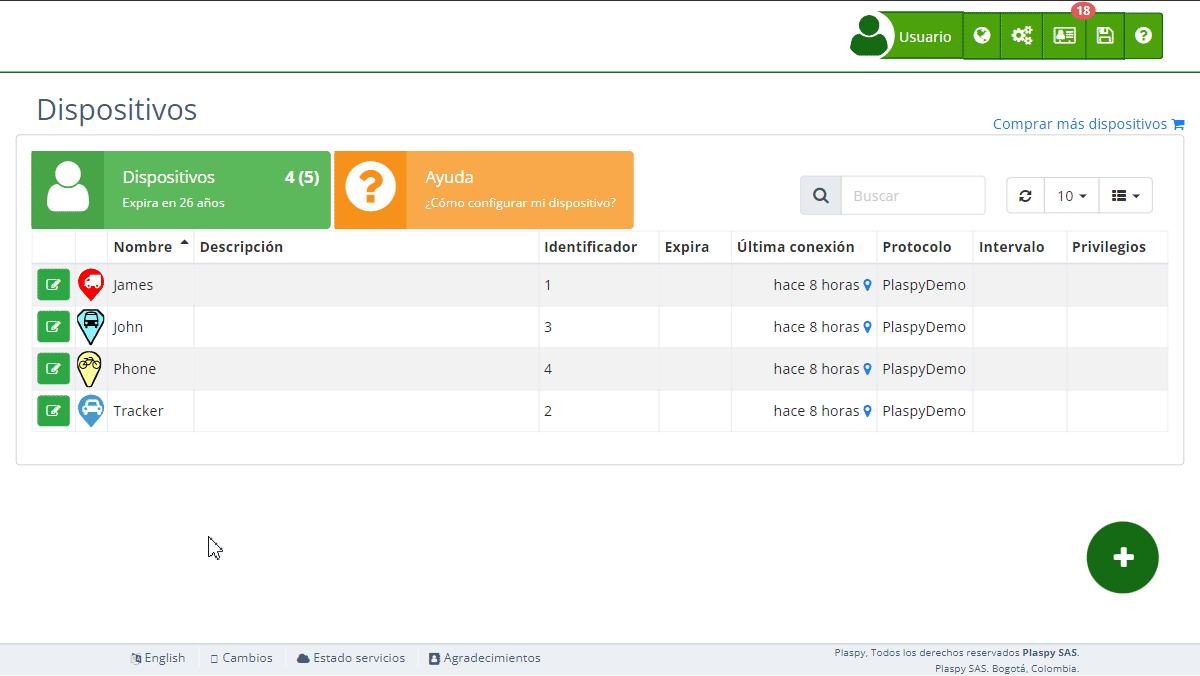
Descripción de Campos
- Expira: Opción para establecer una fecha de expiración para los límites configurados. Al activarla, debes ingresar una fecha de expiración específica. Cuando un dispositivo expira, dejará de contar como una licencia utilizada en Flotas control. Por ejemplo, si tienes 10 licencias con 10 dispositivos y uno de ellos expira, quedará disponible una licencia para un nuevo dispositivo. El dispositivo expirado no se podrá activar nuevamente si no hay licencias disponibles.
- Fecha de expiración: Campo para ingresar la fecha en que expiran los límites configurados, si la opción "Expira" está activada.
- Límite de email diario: Número máximo de correos electrónicos que pueden enviarse desde el dispositivo en un día. Este límite ayuda a controlar el uso excesivo de correos electrónicos.
- Límite de SMS diario: Número máximo de mensajes SMS que pueden enviarse desde el dispositivo en un día. Este límite es útil para gestionar el uso de mensajes SMS y controlar los costos asociados.
Acceder a la Sección de Límites
- Navega a la sección "Dispositivos " desde el panel principal.
- Selecciona el dispositivo para el cual deseas configurar los límites.
- Haz clic en la opción "Límites" para expandir esta sección y ver los detalles relevantes.
Instrucciones Paso a Paso
Configurar Límites Diarios
- Selecciona el dispositivo de la lista de dispositivos .
- En la sección "Límites", localiza los campos "Límite de email diario" y "Límite de SMS diario".
- Ingresa los valores deseados para los límites diarios de correos electrónicos y mensajes SMS.
- Si deseas establecer una fecha de expiración para estos límites, activa la opción "Expira" y selecciona una fecha de expiración en el campo correspondiente.
- Haz clic en "Guardar" para aplicar los límites configurados al dispositivo.
Ejemplo: Establecer un Límite Diario de 10 Correos Electrónicos y 5 SMS
- Selecciona el dispositivo de la lista de dispositivos.
- En la sección "Límites", ingresa "10" en el campo "Límite de email diario".
- Ingresa "5" en el campo "Límite de SMS diario".
- (Opcional) Si deseas que estos límites expiren en una fecha específica, activa la opción "Expira" y selecciona la fecha de expiración.
- Haz clic en "Guardar" para aplicar los límites configurados.
Verificar el Uso de Límites
- Selecciona el dispositivo de la lista de dispositivos.
- En la sección "Límites", revisa los contadores que indican el número de correos electrónicos y mensajes SMS enviados en el día.
- Ajusta los límites si es necesario, basándote en el uso registrado.
Preguntas Frecuentes
¿Por qué es importante configurar límites diarios de email y SMS? Configurar límites diarios ayuda a controlar el uso excesivo de comunicaciones, reduciendo costos y asegurando el cumplimiento de las políticas de uso.
¿Qué sucede cuando se alcanza el límite diario configurado? Una vez que se alcanza el límite diario configurado, no se podrán enviar más correos electrónicos o mensajes SMS desde el dispositivo hasta el siguiente día.
¿Puedo cambiar los límites diarios después de configurarlos? Sí, puedes ajustar los límites diarios en cualquier momento desde la sección "Límites" del dispositivo.
¿Es obligatorio establecer una fecha de expiración para los límites? No, establecer una fecha de expiración es opcional. Solo necesitas activarla si deseas que los límites configurados sean temporales.
¿Qué sucede cuando un dispositivo expira? Cuando un dispositivo expira, dejará de contar como una licencia utilizada en Flotas control. Por ejemplo, si tienes 10 licencias con 10 dispositivos y uno de ellos expira, quedará disponible una licencia para un nuevo dispositivo. El dispositivo expirado no se podrá activar nuevamente si no hay licencias disponibles.
- Bienvenido a la Ayuda de Flotas control
- Mapa
- Consultar el Historial de Recorridos de un Dispositivo
- Panel de Control de Dispositivos
- Información Detallada del Dispositivo
- Botones sobre el mapa
- Detalles
- Estadísticas de Recorridos
- Menú de Dispositivos
- Geocercas
- Edición Masiva de Alertas
- Habilitar las notificaciones
- Cálculo de kilometraje
- Atributos
- Dispositivos
- Personalizar marcador
- Información
- Sensores
- Reasignar sensores digitales
- Comandos
- Recordatorios
- Alertas
- Tipos
- Configuración
- Límites
- Historial
- Configuración de un Nuevo Rastreador
- Solución para identificador ya en uso en otra cuenta
- Problemas con el Dispositivo
- Límites de envío de alertas por correo electrónico
- Reportes
- Nuevo Reporte
- Mi cuenta
- Cambio de Contraseña
- Notificaciones por Email
- Cuentas de Telegram
- Modificar Teléfono Móvil
- Correo Electrónico Principal
- Correo Electrónico Alternativo
- Activar autenticación de dos factores (2FA)
- Registro de Acceso
- Recordar Contraseña
- Recordar Usuario
- Eliminar tu cuenta
- Estadísticas
- Resumen de actividades
- Grupos
- Usuarios
- Acceso temporal
- Desarrolladores
- Activación API
- Rest API
- Autenticación
- Dispositivos API
- GET /api/devices/{deviceId}
- GET /api/devices/{deviceId}/lastLocation
- POST /api/devices/{deviceId}/locations
- POST /api/devices/{deviceId}/alerts
- GET /api/devices
- Grupos API
- GET /api/groups
- POST /api/groups
- PUT /api/groups/{groupId}
- DELETE /api/groups/{groupId}
- GET /api/groups/{groupId}
- PATCH /api/groups/{groupId}
- Users API
- GET /api/users
- POST /api/users
- GET /api/users/countries
- GET /api/users/timeZones
- GET /api/users/{userId}
- PUT /api/users/{userId}
- DELETE /api/users/{userId}
- PATCH /api/users/{userId}